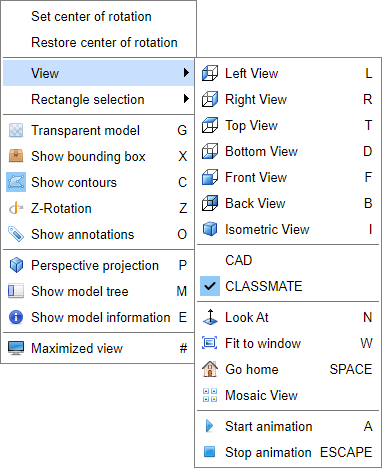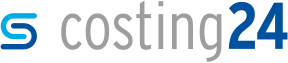Colors, tooltips and functions in the 3D preview
In this section, you will learn how to interpret the displays in the 3D preview.
Requirements
What do the colors in the 3D preview represent?
Based on the display of the calculation results, you can determine the faces quickly in the 3D preview that cause low and high costs in production. The costs for a part are shown based on a traffic light system in the 3D preview for each face of the part. The traffic light system can show graded colors representing costs incrementally. Light colors indicate lower costs, darker color indicate higher costs, light orange faces can be manufactured at a lower cost than faces colored in dark orange.
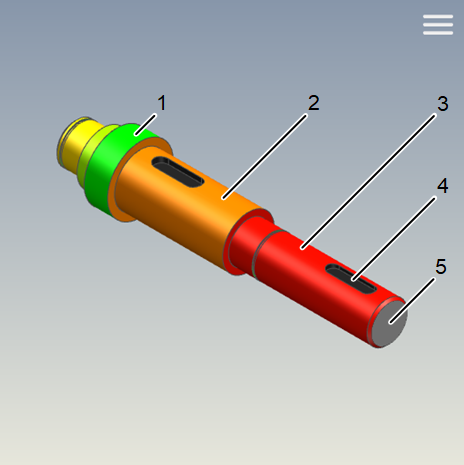
| Position | Feature | Description |
|---|---|---|
| 1 | green faces | Green faces imply a low share in the overall costs. |
| 2 | orange faces | Orange faces imply a medium share in the overall costs. |
| 3 | red faces | Red faces imply a high share in the overall costs. |
| 4 | black faces | Black faces imply that they have not been calculated because no machine or suitable tool was found for processing. |
| 5 | gray faces | Gray faces imply that these faces are not processed because they belong to the unprocessed semi-finished products and processing is not required. Even faces defined as unprocessed before the cost calculation (annotation: Unprocessed) are shown in gray. |
Tooltips with information on processing techniques and costs
Tooltips contain detailed information on each face, contour or point. You can show a tooltip by hovering over the face, contour or point with the mouse cursor or move a point or tap on it once on the tablet screen. In a tooltip, the object identifier, one or more processing techniques or the corresponding costs are shown.
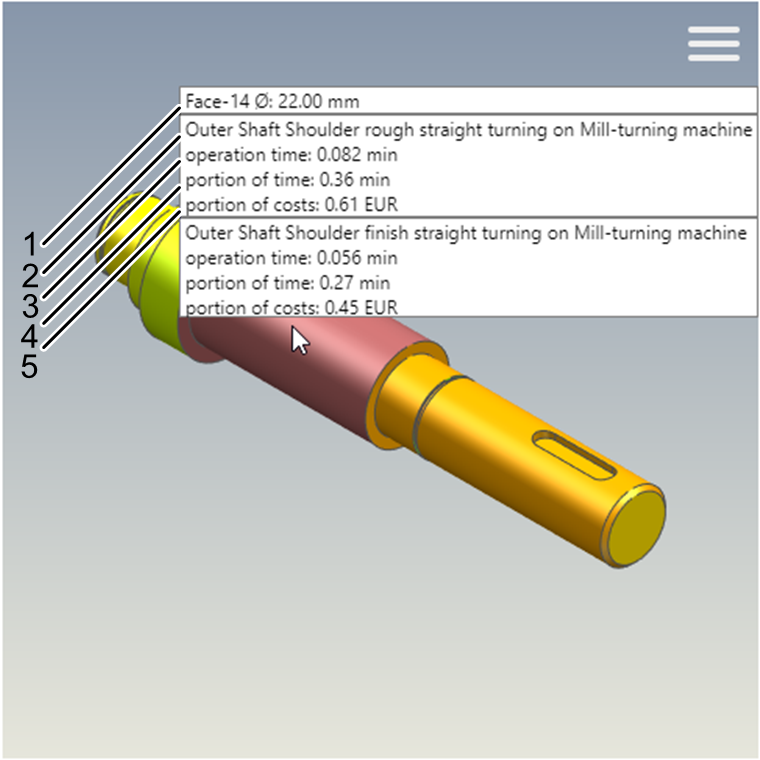
| Position | Feature | Description |
|---|---|---|
| 1 | Properties of the face, contour or point | The properties contain information on the identifier of the face, contour or point as well as geometrical information. |
| 2 | Processing technique | The processing technique specifies how a face is created. |
| 3 | Operation time (thu) | The operation time (thu) specifies the share of the machining time in which a tool works on the face. |
| 4 | Portion of time | The portion of time specifies the share of the time in relation to the internal production time needed to create the face. |
| 5 | Portion of costs | The portion of costs specifies the share of costs in relation to the overall costs of the part needed to create the face. |
Menu and functions
The menu contains functions which you can use to change how the part is displayed. You can display the menu including the functions by right clicking on the 3D preview or by clicking on ![]() .
.