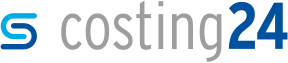Adding tolerances to a model
In this section, you will learn how to add a tolerance to a model in the 3D preview.
You can add tolerances to a model in the 3D preview in order to further adjust the geometry of a selected sample model or your own 3D model. In models, you can generate tolerances on drill holes.
-
Click on the face of a drill hole or tap on it if you are using a tablet.
 The identifier of a face, surface area, diameter, angle and length are displayed.
The identifier of a face, surface area, diameter, angle and length are displayed. -
Right click on the highlighted face or tap and hold if you are using a tablet.
A context menu opens.

-
In the context menu, select a type of tolerances under Add
tolerance or click on Add tolerance in
order to manually enter the tolerance dimensions.
 The Add tolerance window opens.
The Add tolerance window opens.
-
Specify the tolerance dimensions as required, e.g. specify
diameter as Type ,
5mm as Size and
IT5 as Fit.

- Click on OK.

Note: If the name of the tolerance is not shown in the annotation, click on
Show annotations in the menu of the 3D preview or press
the O key on the keyboard.
Note: To remove the tolerance, right click on the tolerance and then on
Remove tolerances or press the Del
key on the keyboard.